One of the most useful functions in Power BI is the ability to connect to data on the internet. One of the benefits of using this method is that any changes to the information on the internet can be updated in the data model using the 'refresh' function.
When you do this for the first time you'll be amazed how easy it is. In this post, I'll show you how to connect to some information on Wikipedia.
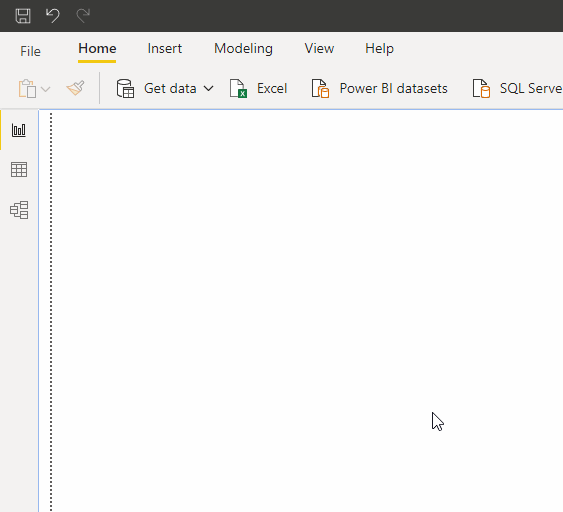
The process to do this is as follows:
1. With Power BI open, click on 'get data' then 'web'
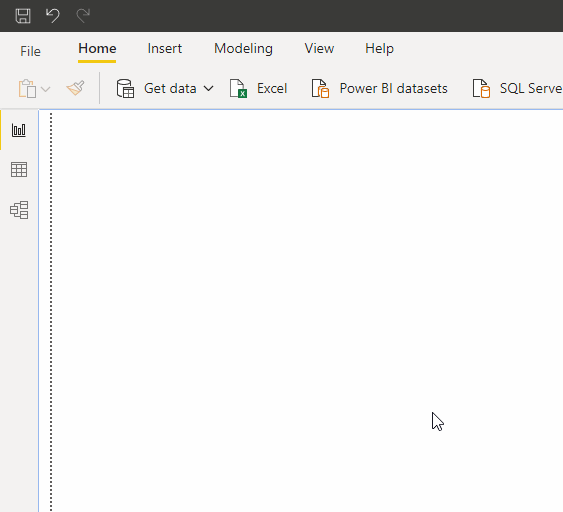
2. When the next window opens you'll need to paste the URL of the page that contains the information you would like to import into your data model. In this example, I'm using the page https://en.wikipedia.org/wiki/List_of_colors:_A%E2%80%93F
3. Once this is pasted, Power BI will need to understand if any credentials are required to access the web page, in this instance, there are no credentials required so we'll need to ensure 'Anonymous' is selected and then click 'Connect'
After a few moments and a window displaying 'connecting', the Navigator window will be displayed.
This window can be used to define the information we're going to bring into the data model. Some web pages are formatted in a way that Power BI can identify the tables, others are not. In this example, Power BI has identified the HTML table that we're interested in and it is labelled as 'Colors'.
4. Tick the box next to the table 'Colors', the table will be displayed in the previous pane in the right-hand side of the window
5. Click 'Load'
After a few seconds, the table will then be loaded to the data model. Below you can see this as I create a table using the imported columns.


Comments
Post a Comment